Downloading or Sending Certificates to your Employees
A Certificate attests to the completion of a training program, validating an employee's progress, and showing proof of training compliance.
In Nevvon, there are several ways to access Certificates:
All certificates are in PDF format, and the file name includes the employee's ID number and full name.
Downloading Certificates from your Dashboard
If any Employees have completed a Program and the RN has approved their completion, you will see a Download icon for that program.
Click on the icon, and a zip file of certificates will be downloaded to your device.
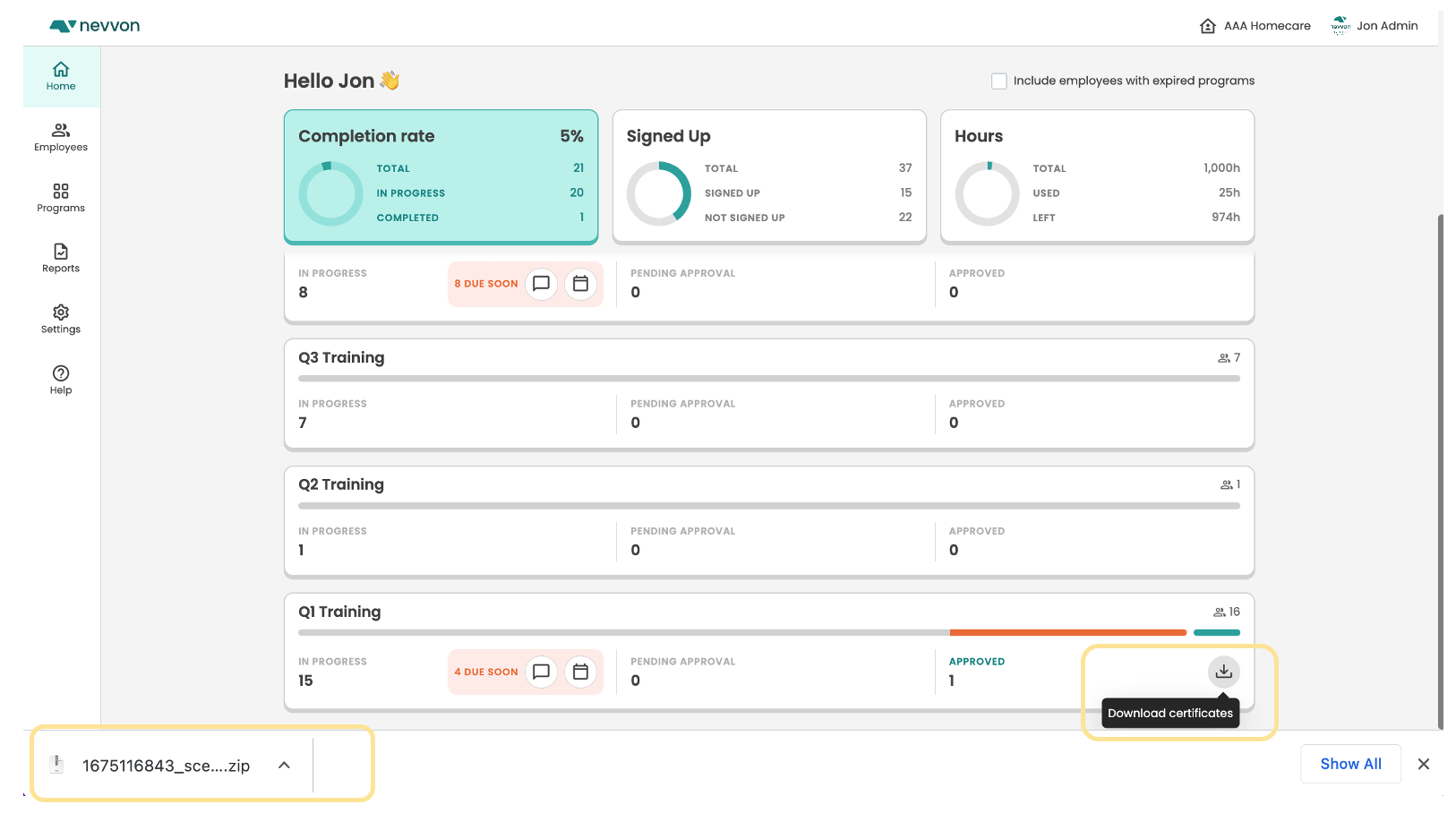
Downloading Certificates from the Employees Page
Click on an employee's name from the Employees page. This takes you to the employee's profile.
In the Programs section on the right, the Download icon will be available for any programs that the employee Completed and had been Approved for. Click the icon to download the employee's certificate to your device.
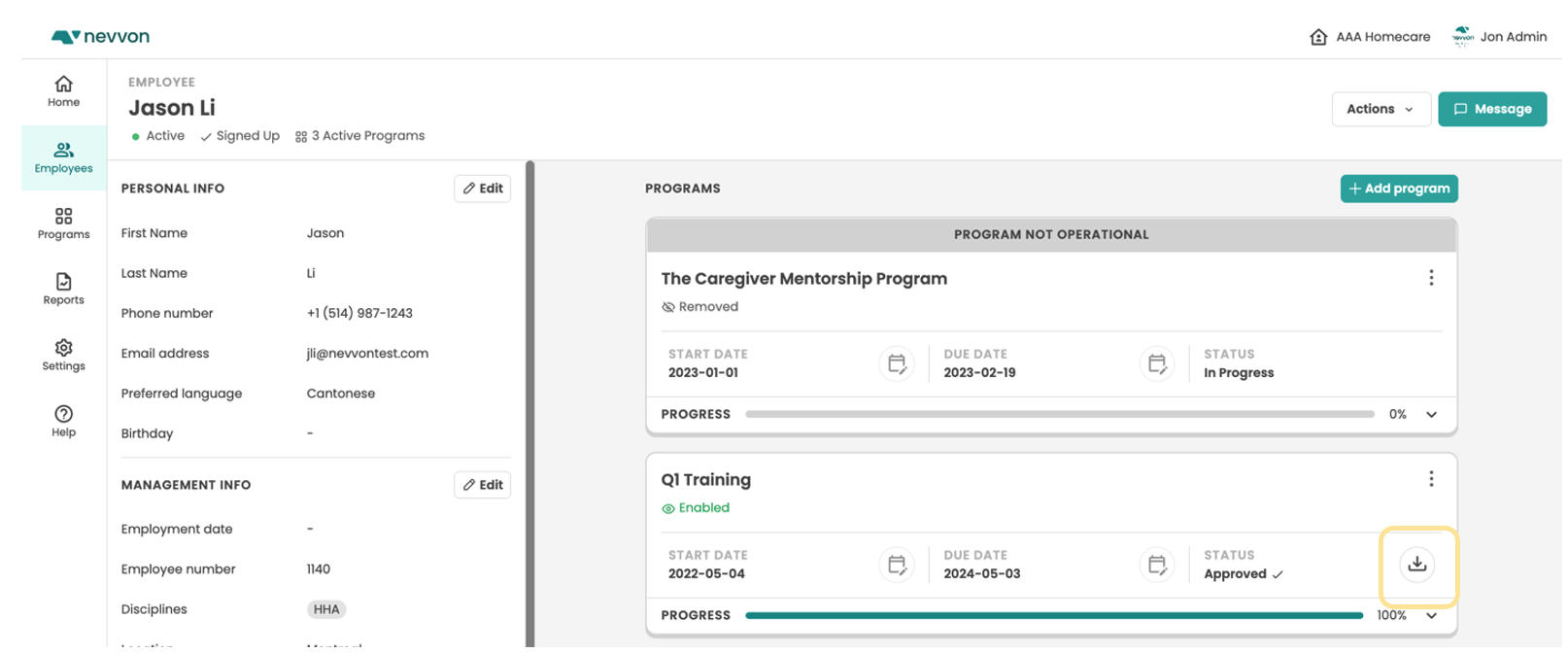
Downloading Certificates from the Programs page
You can Download and Send Certificates from within the Program detail page.
Click Programs on the left-hand menu.
 Select the Program you want to view.
Select the Program you want to view.

Use the Approved preset filter to get a view of employees that have completed their training and have been approved by the RN.
 Select the employees you would like to get certificates for.
Select the employees you would like to get certificates for.
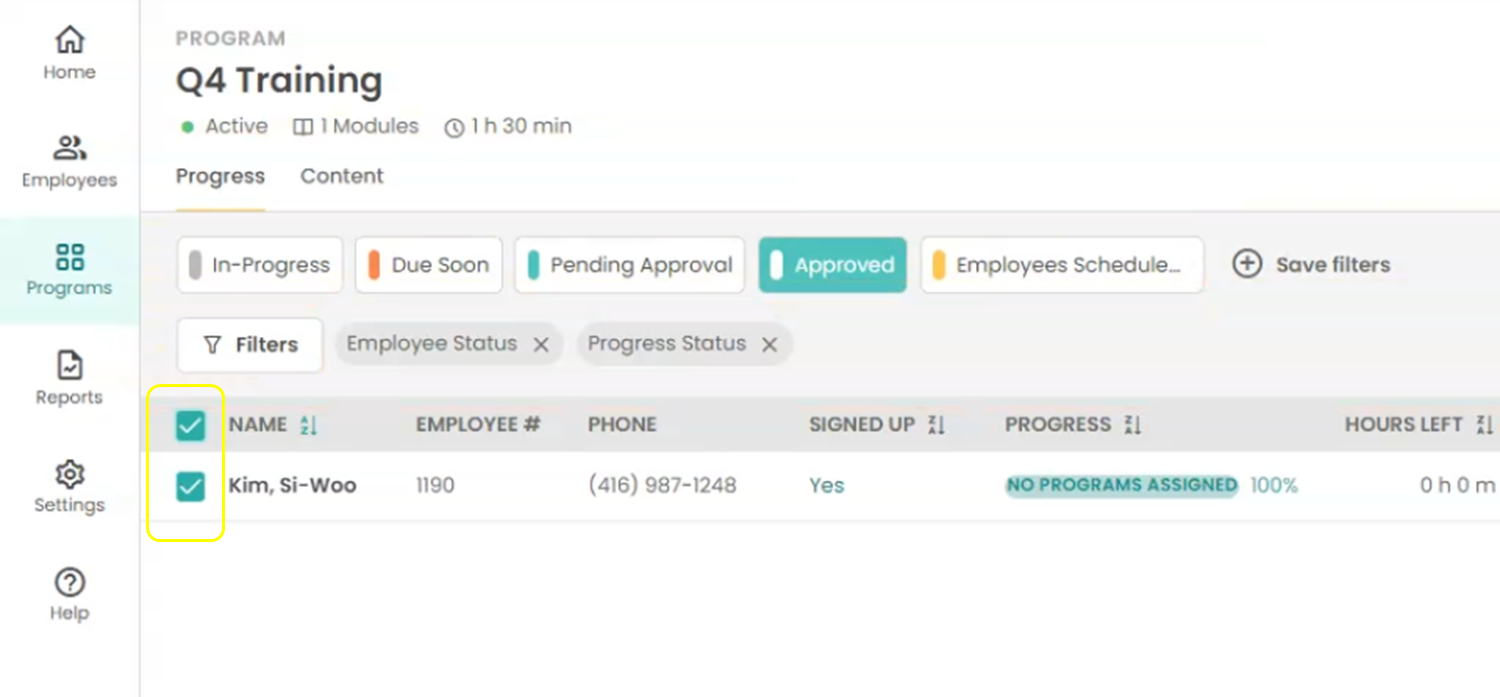

Go to Actions and choose either Download certificates or Send certificates to the employees via email.

When you download certificates, the certificates will download to one Zip file. Open the zip file to access each employee's Certificate.
To print all the certificates in a file, extract the zip file first and then send the files to be printed.



