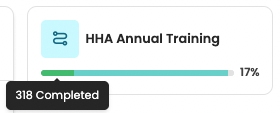Getting to know your Dashboard
Once you log into your management panel, you will see your Dashboard, which shows summary information and follow-up tools.
The Dashboard provides an overall view of the training in your panel. Scroll down to get a better understanding of the data in each widget and how to use your Dashboard most efficiently.
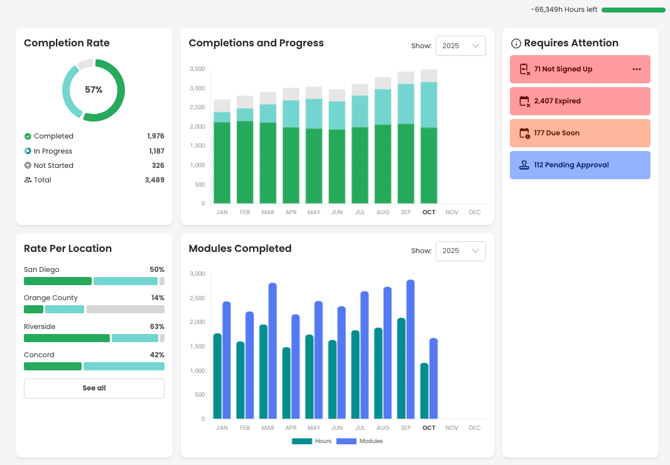
Information available on your Dashboard
- Completion Rate - The visual on the top left displays the overall completion rate percentage. The value is broken down into three distinct categories: Completed, In Progress, and Not Started, with a cumulative Total as well.
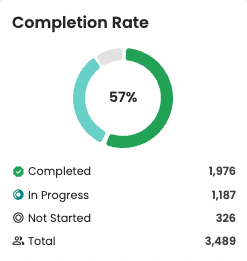
- Completions and Progress - This bar chart tracks progress over time and is cumulative. The count for each month includes all progress from earlier months. The current month's bar will grow as new data is added, building on the foundation of the previous month. The height of the bar reflects the total number of employees added to programs, which may vary month-to-month due to employees being added to or removed from training. The metrics for the most recent month will always match the numbers shown in the Completion Rate visual. You can view the monthly stats by hovering over any month in the chart.
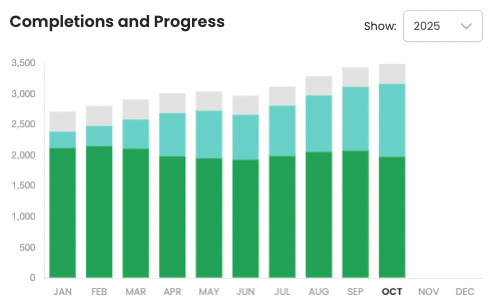
- Rate Per Location - If your agency has multiple locations, the Completion Rate and Progress will be displayed by location. If there are more than 4 Locations, select See all and a popup will display all locations within the Agency panel.
If an admin user has location-based access to your panel, the Rate Per Location widget will only display the locations they have access to.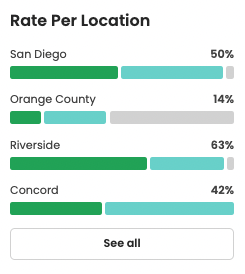
- Modules Completed - This chart shows the number of modules and hours completed within each calendar month. The data resets at the start of a new month, displaying only the activity for that specific period. You can view the monthly stats by hovering over any month in the chart.
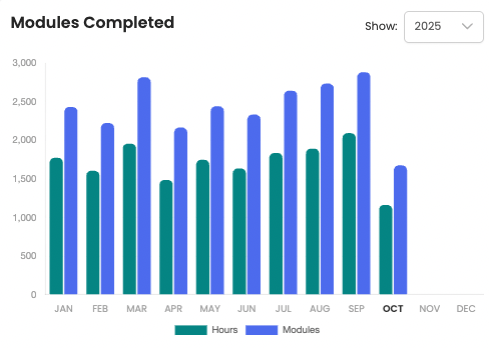
- Requires Attention - This section provides guidance on items that may require intervention, such as reviewing employees flagged as Not Assigned or reviewing employees who are flagged as Not Signed Up and sending them a reminder. Items in this section that have a three dot menu on the right, provide additional actions. For example, clicking on Not Assigned will show options to Add to program, Send Message via in-app or Show in Employees page.
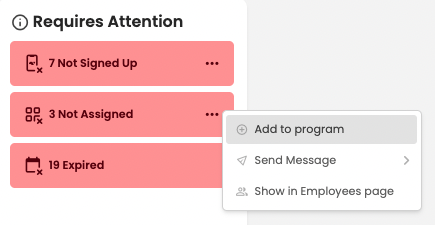
Training
The left side on the Training section shows your Active Programs, the progress for each Program and any notifications and action items related to the Program. These programs can be filtered by Type and Learning Path.
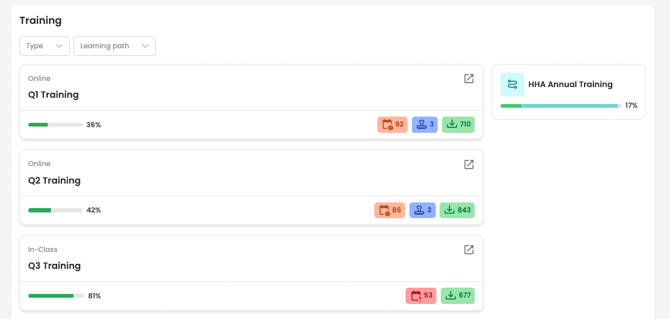
Each program displays the overall completion rate. Hovering over the green progress bar also shows you the totals of Completed vs. Not Completed.
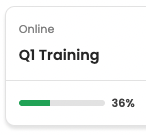
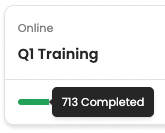
Here is a list of all the informational action items you could see on any particular program. Clicking on the icon provides you the ability to Show Employees and Send Message. The below list includes an additional action available for each icon.
- Due Soon -
 employee is within a two week window of the due date
employee is within a two week window of the due date
-
- Extend Due Date: select a new due date in the future
-
- Not Enrolled
 - employee is not assigned to an in-class session
- employee is not assigned to an in-class session
-
- Add to Session: add employee to an in-class session
-
- Failed
 - employee has failed all available attempts of at least one module quiz
- employee has failed all available attempts of at least one module quiz
-
- Add Quiz Attempts: give employee 1, 2 or 3 additional quiz attempts
-
- Expired
 - employee has not completed training by the due date
- employee has not completed training by the due date
-
- Extend Due Date: select a new due date in the future
-
- Pending Approval
 - employee's training is not approved by an RN
- employee's training is not approved by an RN
-
- Approve Employees: approve training completions (only available to admins with RN status)
-
- Approved
 - employee's training certificate is available
- employee's training certificate is available
-
- Download Certificates: all available certificates will be available to download from the Notifications Center
-
The right side of the Training section shows your Learning Paths (if applicable). Here you can easily see the progress in each learning path. You can click the title of the learning path to be taken directly to the Progress page for that learning path. Hovering over the progress bar will display the totals for Not Started, In Progress and Completed.