You can access previously run reports, and view/edit scheduled reports.
On the Left Side Menu, click Reports.

Reports History tab
The Reports History tab shows you an overview of all Reports that have been run, ordered by DATE, with the most recent report displayed at the top of the list.
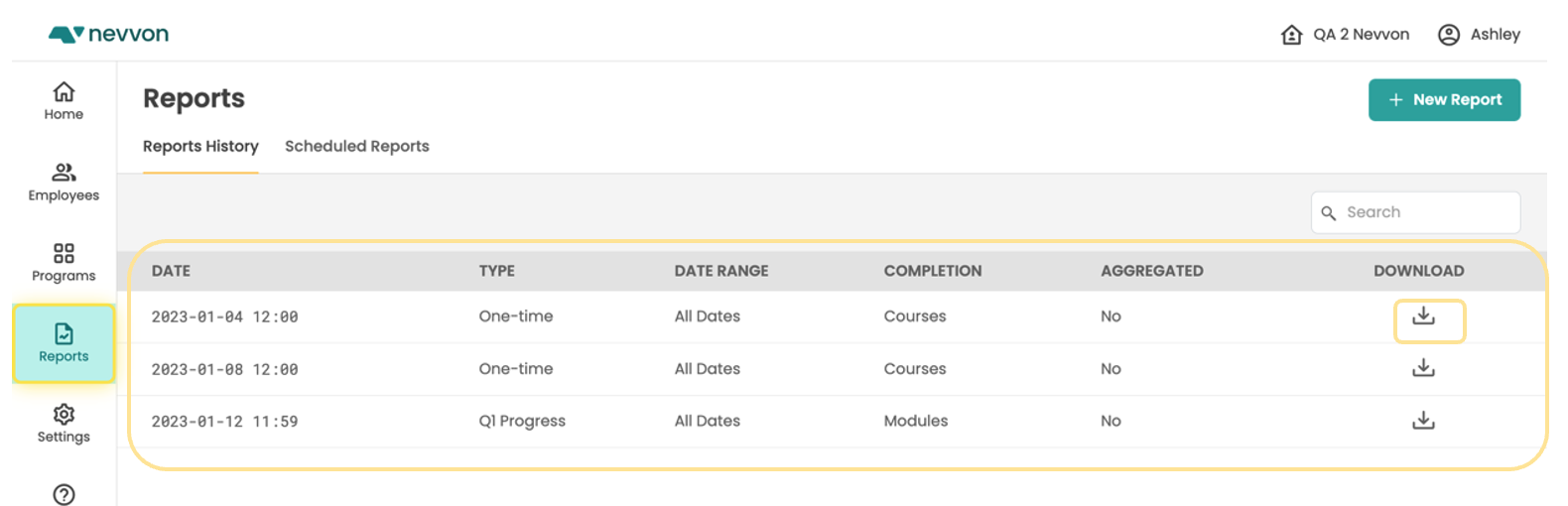
You can download a Report directly from the Reports History tab by clicking on the download icon.
Scheduled Reports tab
The Scheduled Reports tab shows you an overview of all Reports that have been scheduled.
Each Scheduled Report widget displays the following:
- The Name of the Report, which was set when the Scheduled Report was created.
- The Status of the Report: whether the Report is Active or Inactive
- Programs: the Programs selected when you created the Report
- Schedule: the frequency with which the Report will be run and sent
- Sent to: a list of the email addresses to which the Report will be delivered
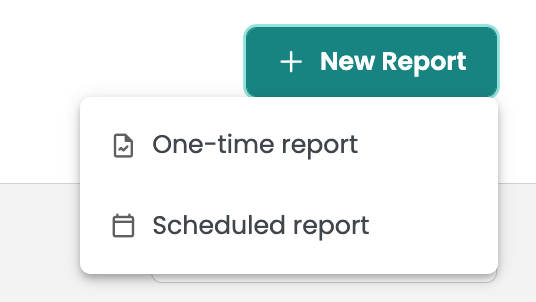
You can also create a new One-time report or Scheduled report using the New Report button on the top right of the Reports page.
You can use Scheduled Reports as an easy way to monitor your employees' progress. You can monitor their progress within Lessons, Modules, or the entire assigned Program.