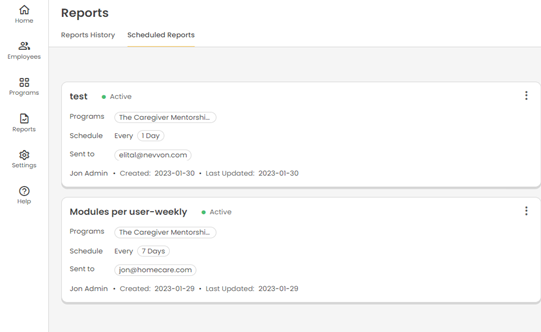A Scheduled Report will be emailed directly to selected recipients, based on parameters of your choosing.
 Go to your Reports Manager by clicking Reports on the left menu.
Go to your Reports Manager by clicking Reports on the left menu.
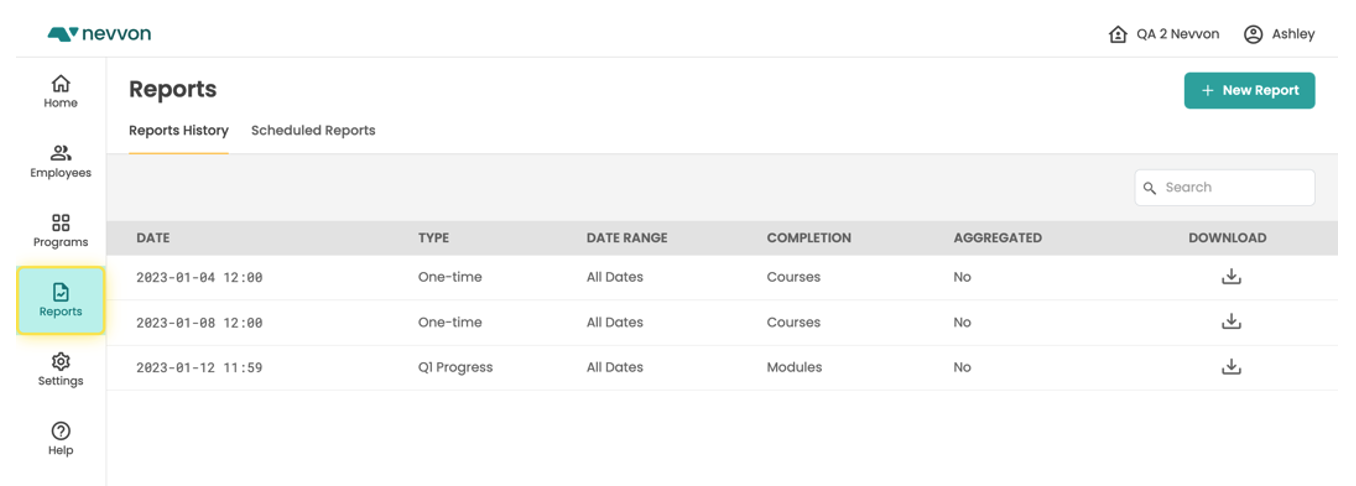
 Click on the New Report button and choose Scheduled Report.
Click on the New Report button and choose Scheduled Report.
The New Report screen will open.
You can select the Programs you want to report on using the Programs dropdown.
Note that multi-select is available.
Select the Completion status level you want to report on:
- Lessons: monitor the completion status of individual Lessons.
- Modules: monitor the completion status of complete Modules.
- Programs: monitor the completion status of the entire Program.
You can also select how you want the data to be compiled using the Aggregate dropdown selection and a range of dates the report will cover.
Now, set the Schedule settings for this report.
Add the report's name and the start date
Select how frequently you want to receive your report. For example, to receive the report once a week, select: Every 1 Week(s).
If you select Every Week, select also the specific day of the week you want the report to be sent.

Once you have set your desired frequency, enter the email addresses of the recipients who should receive this report and add a message that will be added to the report when sent.
When you have completed all the required fields, click on Save.


The Scheduled Report will now show on the Scheduled Reports page