You can run a report whenever you need using the One-time report option. It allows you to instantly download and review a report.
 Go to your Reports Manager by clicking Reports on the left menu.
Go to your Reports Manager by clicking Reports on the left menu.
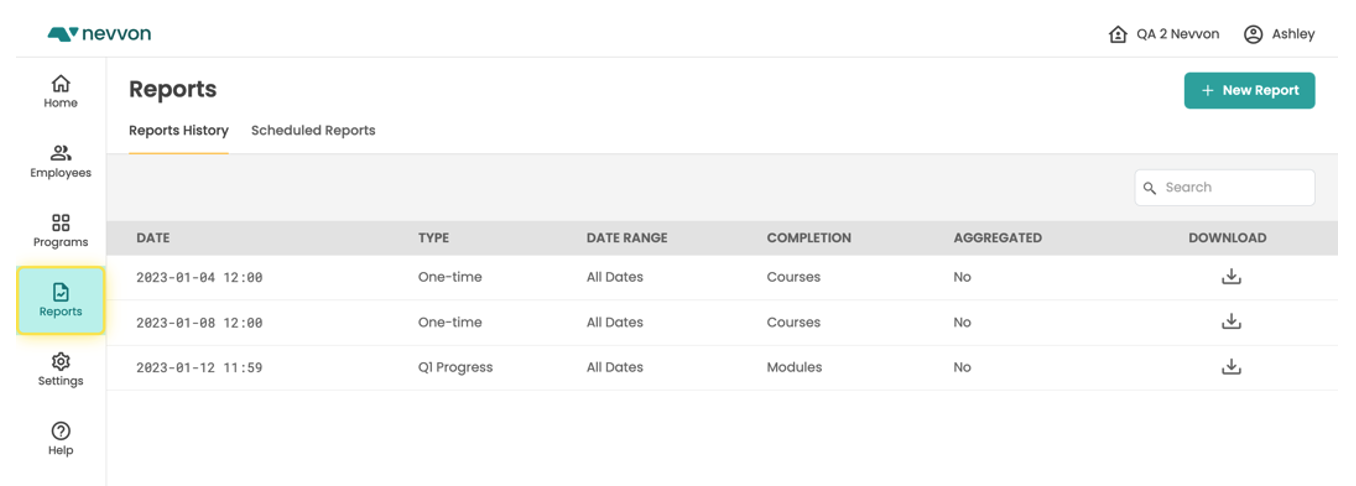

Click on the New Report button to create a One-time report. 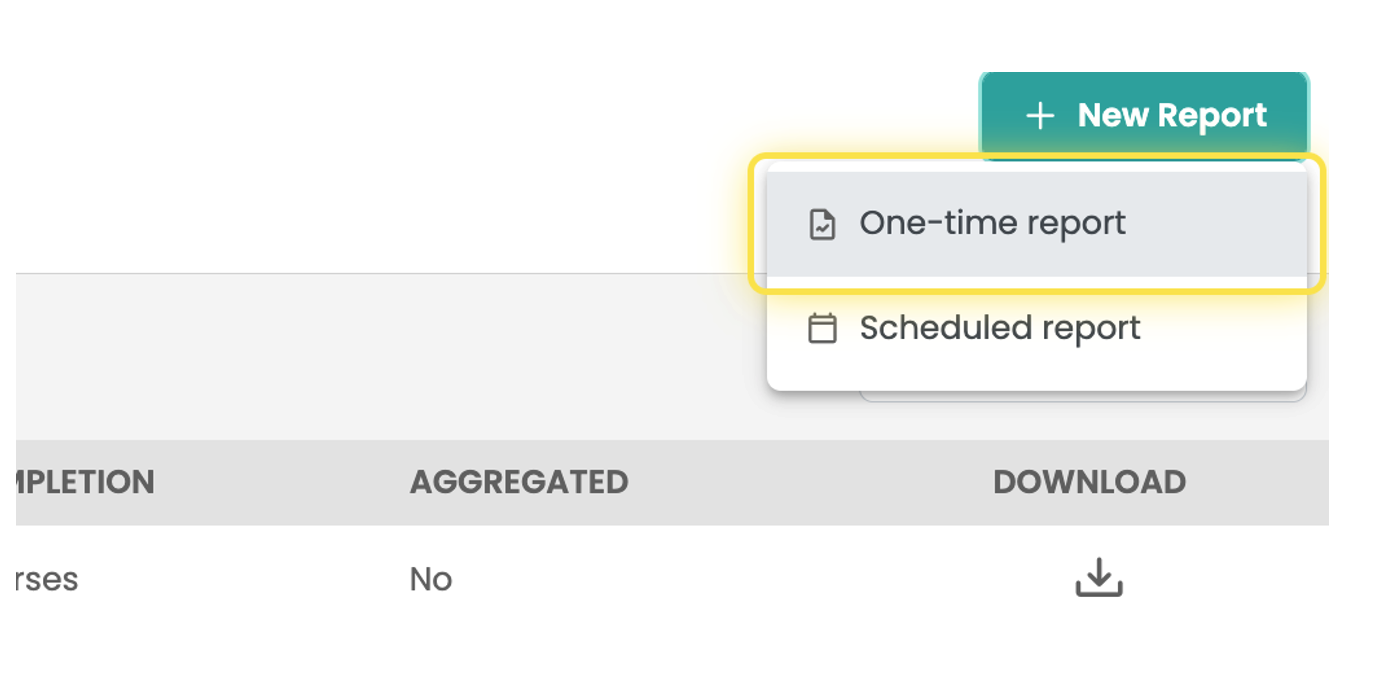

The New Report screen will open.
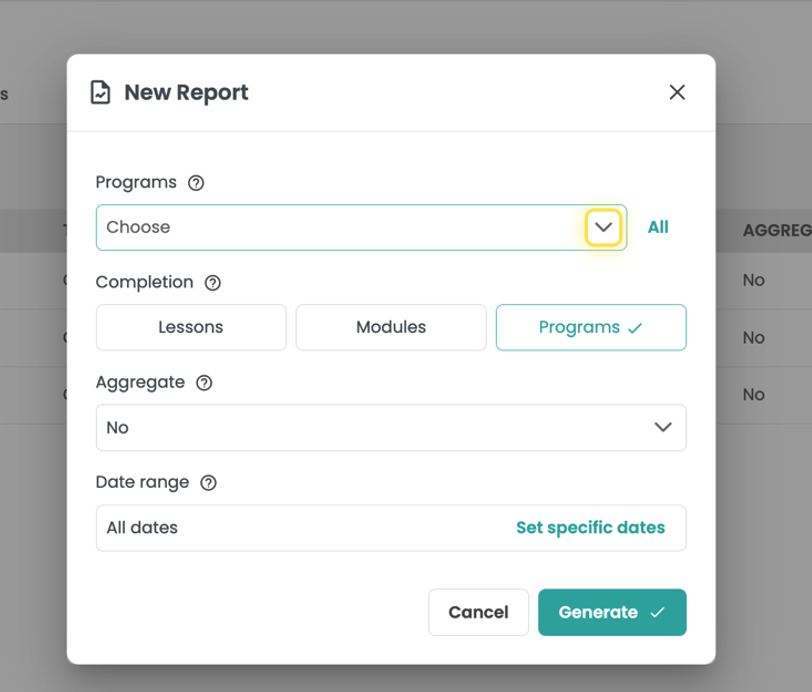
Select the Programs you want to report on using the Programs dropdown.

You can select one Program or multiple Programs to include in the report.
Select the Completion status level you want to report on:

- Lessons: monitor the completion status of individual Lessons.
- Modules: monitor the completion status of complete Modules.
- Programs: monitor the completion status of the entire Program.
You can also select how you want the data to be compiled using the Aggregate dropdown selection, and a range of dates the report will cover.
Click Generate and the report will download to your device.
