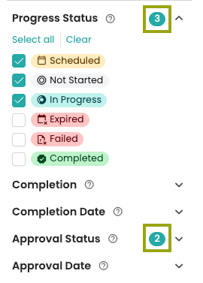Using Filters in the Programs page
In the Programs page, you can use preset or custom filters to view and manage your employees as well as perform bulk actions
How to use the Filters
1. Click Programs on the left-hand menu and select the Program you want to view the details for.
2. Select from the predefined Filters pinned at the top.
- Scheduled: start date is in the future, not accessible to the employee yet
- Not Started: start date passed, no progress yet (0%)
- In-Progress: started but hasn't completed the program (1-99%)
- Due Soon: did not complete the program and the due date is within 2 weeks
- Expired: due date has passed, program is not completed
- Failed: one or more module quizzes failed
- Completed: program finished; pending approval or approved
- Removed: temporarily removed from the program
3. Alternatively, click the Filters button to see more options. Here you can filter employees based on the criteria that you choose.

- Signed Up: employees who have signed up for the Nevvon app
- Disciplines: employees that are tagged under the selected discipline(s)
- Location: employees that are tagged under the selected location(s)
- Language: employees that have a certain preferred language selected
- Employment Date: employees who started working with the agency on the selected date
- Profile Creation Date: employees who were created in Nevvon on the selected date
- Employee Status: employees that are identified as Active, On hold or Terminated in Nevvon
- Applicant: employees that are tagged as an applicant in Nevvon
- Learning Paths: employees that are assigned to the selected learning path(s)
- Progress Status: employees progress in the program
- Completion: employees that are in the selected range for completion rate
- Completion Date: employees that completed the program on the selected date
- Approval Status: employees approval status in the program
- Incomplete: the employee hasn't completed the program yet
- Pending Approval: the program is complete, waiting RN approval
- Approved: program complete and approved by an RN
- Start Date: employees in the program that have the selected start date
- Due Date: employees in the program that have the selected due date
- Program Assigned Date: employees that were assigned to the program on the selected date
- Removed: employees temporarily removed from the program
You can expand any of the choices to reveal more filtering options by clicking on the arrow.
For example, click on the arrow next to Disciplines to view a list of disciplines to filter by.
You can select one or more parameter on one or more filter option. The filters are designed to give you the flexibility and control you need.
When you have selected the filter options you need, click APPLY.
Note: Applying the filters will not save that view for future use. To save filter, click the Save Filters button at the bottom and name your custom filter. Then it will always appear for you at the top, next to the other preset filters.
4. Once you have filtered your list to include the employees you want, you can perform different actions to your list. To select individual employees, click the check box next to their name:

Or to select the entire list of employees, click the check box at the very top and then click to select all at the very bottom.

5. With your desired employees selected, click Actions at the top right to reveal the list of possible actions.

- Approve employees - will approve the training and generate the certificate (only RN status will see this action)
- Certificates
- Download certificates - will download certificates for the selected employees
- Email certificates - will email the certificate to each employee (they must have an email on their Nevvon profile)
- Add quiz attempts - will open a modal to select a quiz and choose how many additional attempts to give each employee
- Edit dates
- Edit start Date - will open a modal to edit the start date for each selected employee
- Edit due date - will open a modal to edit the due date for each selected employee
- Send - will open a modal to send an in-app message to all selected employees
- Add to
- Add to another program - will open a modal to add another program to all selected employees
- Add to learning path - will open a modal to add a learning path to all selected employees
- Remove from
- Remove from learning path - will open a modal to remove all selected employees from the learning path chosen
- Remove from program - will open a modal to remove all selected employees from the present program
- Customize columns - will allow you to customize the columns in your view
- 6. If desired, you can also export your list by clicking Export

- 7. Your exported list will be available to download from the Notifications Center

- 8. Click Download to download your report to your computer
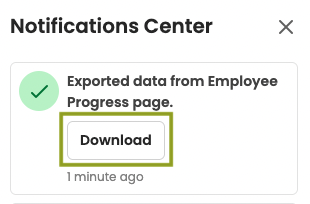
Note: If a Filter is being used, then the number of selections made will show as a number to the right of the filter criteria.